Speed Up Menu Display
Microsoft Windows XP uses many visual effects to provide a rich, friendly interface. One of these settings allows menus to fade into view when you open them. This visual effect is so smooth that you may never have noticed it; however, the effect does cause menus to take a little longer to appear.
On a fast computer, this shouldn't be an issue. But on a computer that isn’t responding as quickly as you'd like, you can make menus display faster.
To speed up menu display:
1. Click Start. Right-click My Computer, and then click Properties.
2.Click the Advanced tab. In the Performance area, click Settings.
3.On the Visual Effects tab in the Performance Options dialog box, clear the Fade or slide menus into view check box.
4.Click OK.
5.In the System Properties dialog box, click OK.
Now when you click a menu, it will appear almost instantly.


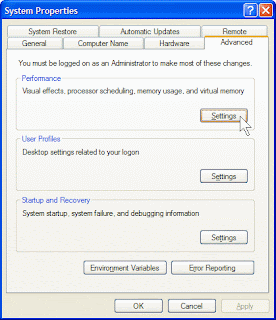








3 comments:
We can also uncheck Fade or Slide Tooltips into view to increase the performance of computer.
Yes, by unchecking some visual effects that are available under performance settings we can increase the performance of the system.
Nvidia video adapter comes along with transparent task bar. So will this settings make changes to those settings ?
Post a Comment